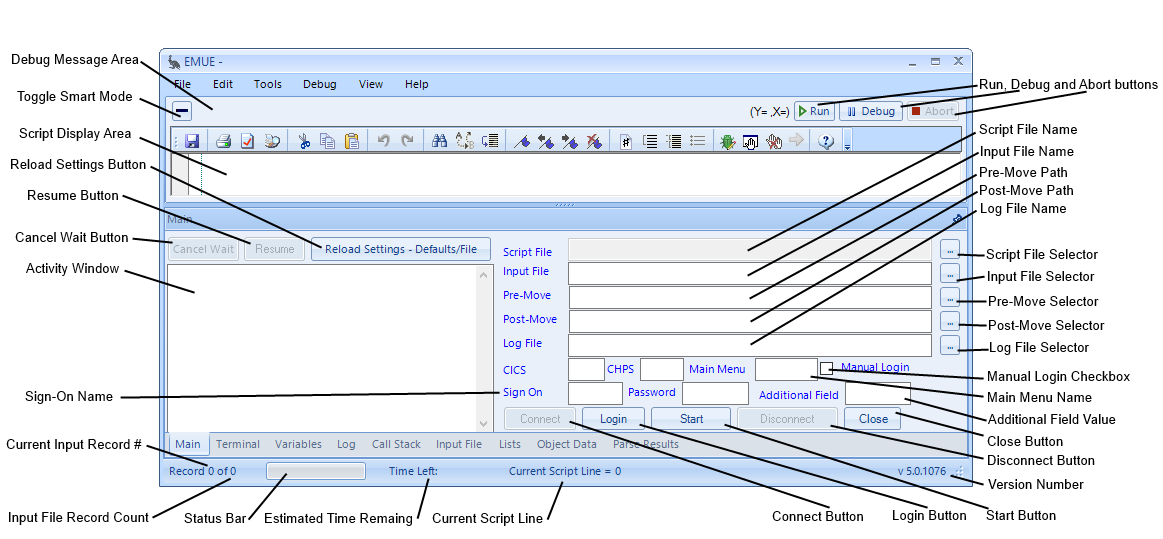
This section identifies all of the controls (buttons and text boxes) on the main EMUE window, and defines the function of each control. The controls are listed in the sequence that they are identified on the previous figure.
Name |
Function |
||||||
Toggle Small Mode |
Used to toggle between the full EMUE display window and a minimal EMUE display window. The minimal EMUE display window allows the window to be resized to a very small size and still allows a running script to be monitored. This can be useful when running multiple scripts on one machine. EMUE remembers the last size that was used for both displays, and will automatically resize the window to the last size used for the selected display. |
||||||
Input File Record Count |
Displays the total number of lines in the input file. |
||||||
Estimated Time Remaining |
Displays the estimated time remaining to complete the current script. |
||||||
Current Input Record # |
Displays the line/record number of the input file that is currently being used. Before executing a script, this number can be changed to skip lines/records in the input file. |
||||||
Current Script Line |
Displays the number of the line in the script that is currently being executed. This number can be changed to have EMUE start processing at a particular line in the script. |
||||||
Reload Settings Button |
Causes EMUE to scan the file for SetStartup information. |
||||||
Tabs |
Used to change the information displayed on the lower portion of the EMUE window. Clicking on the tab displays the information for that tab. The Main tab shows the current configuration for the script, as well as status information. The other tabs show the editor and debugging features. |
||||||
Resume Button |
Becomes active when the WaitForResume command is encountered in a script. The WaitForResume command causes the script to pause until the Resume Button is pressed. During the pause, the Mainframe Display Area allows the user to interact directly with the mainframe application. |
||||||
Progress Indicator |
Visually indicates the amount of the file that has been processed. |
||||||
Cancel Wait Button |
Becomes active when the script is waiting for an input file. When this button is active, clicking on it will cause EMUE to stop waiting for a file to arrive and continue processing the script. |
||||||
Activity Window |
Displays status messages generated by EMUE and any messages that are the result of the script executing a SHOW or TELL command. If specified in the script, the contents of this window are written out to the Activity Log. |
||||||
Sign-On Name |
Displays the user-id used in the automated login process to sign on to the mainframe application. The selector button is used to change the screen coordinates where the user-id is placed on the screen during the login process. The user-id can be keyed in at this location, or it is obtained from the SetStartup SignOn command in the current script. |
||||||
Retry Login Count |
Displays the maximum number of times EMUE is to attempt to login to the mainframe application if a login fails because of a system availability problem. |
||||||
Login Retry Delay |
Displays the number of minutes EMUE is to wait between attempts to login to the mainframe application, if a login fails. |
||||||
Parse Button |
Used to instruct EMUE to parse the currently selected script file to identify any syntax errors in the script. This is used to find many common errors before attempting to execute the script. |
||||||
Connect Button |
Used to instruct EMUE to open a connection to the mainframe using the current connection options. Once EMUE has successfully connected to the mainframe, the Mainframe Display Area is available for the user to directly interact with the terminal session. This button does not perform the CICS or CHPS commands, nor does it attempt to login to the mainframe application. |
||||||
Login Button |
Instructs EMUE to log into the mainframe application, using the CICS, CHPS, Sign On, and Password provided either through the EMUE User Interface or SetStartup commands. If EMUE has not been instructed to connect to the mainframe prior to using this button, EMUE will open a connection to the mainframe using the current connection options. |
||||||
Status Bar |
Displays the line number and row number of the current position of the cursor in the Mainframe Display Area, and the current status of the terminal session. |
||||||
Start Button |
Used to instruct EMUE to begin executing the current script at the script line identified in the Script Line # text box. If EMUE is not connected to the mainframe or logged into the mainframe application, EMUE will perform these functions using the current connection and login options. |
||||||
Manual Login Checkbox |
Used to determine if the Automatic Login Process is used to login to the mainframe application. If this checkbox is checked EMUE will bypass the Automatic Login Process that is defined by the User Interface or defined in the current script. This option is used to manually login before starting the script. |
||||||
Debug Message Area |
Used only when the EMUE Debugger is active. This text box displays a message that identifies why the debugger has been activated. Positioning the cursor over the message reveals more information. |
||||||
Script File Name |
Displays the path and filename of the current script. |
||||||
Input File Name |
Displays the path and file name of the input file that to be used by the current script. This information is obtained from the SetStartup InputFile command in the current script, or the information can be keyed in at this location. The Input File Name is required if an input file is used by the current script, unless an input file is defined in the OPTIONS command. |
||||||
Move-To Path |
Displays the directory path to which EMUE moves the input file before it is processed by the script. This information is obtained from the SetStartup MoveInputFile command in the current script, or the information can be keyed in at this location. This can be used to move a file that is on a network drive to a local drive to improve processing speed. It is also necessary to move the input file if the script uses the "Wait Again" feature, so EMUE will not process the same file more than once. |
||||||
Log File Name |
Displays the path and file name for the log (output) file. This information is obtained from the SetStartup LogFile command in the current script, or the information can be keyed in at this location. Note that there are a few key terms that can be used in the name of the file. These terms are valued when the processing of the script begins and the values are used in the name of the file: #Time# or #Now# - is replaced with the current time #Date# or #Today# - is replaced with the current date #InputFileName# is replaced with the current input file name without the extension. For example - …\#InputFileName#_#Today#_#Time#.txt will result in a log file name that consists of the name of the input file followed by today’s date, followed by the current time, with a .txt extension. |
||||||
Script File Selector |
Used to browse for a script file. If a file is selected, the path and file name will be displayed in the Script File Name text box. |
||||||
Start, Debug, and Abort Buttons |
Control the execution of the current script:
|
||||||
Input File Selector |
Used to browse available directories for an input file. If a file is selected, the path and file name will be displayed in the Input File Name text box. |
||||||
Wait For File Checkbox |
When checked, used to instruct EMUE to pause and wait for the input file to become available. When the input file becomes available, EMUE starts processing the script. If the box is not checked when EMUE is started, EMUE starts the script immediately and if the input file is not available, an error message is generated and EMUE stops processing the script. |
||||||
Move-To Path Selector |
Used to browse available directories for the “Move-To” directory. If a directory is selected, the path will be displayed in the Move-To Path text box. |
||||||
Wait Again Checkbox |
This box, when checked, is used when a script completes successfully, to instruct EMUE to reset itself, look for the input file in its original location, and either begin processing the file or wait until an input file arrives. |
||||||
Log File Selector |
Used to browse available directories for a log file. If a file is selected, the path and file name will be displayed in the Log File Name text box. |
||||||
CICS |
Displays the CICS command used to direct the session to the CICS region after a connection to the mainframe is made. This information is obtained from the SetStartup CICS command in the script or it can be entered at this location. |
||||||
CHPS |
Displays the CHPS command used in some systems to select a non-default system. This information is obtained from the SetStartup CHPS command in the current script, or the information can be keyed in at this location. |
||||||
Main Menu Name |
Displays the name of the main menu that EMUE will use to verify that an automated login was successful. This information is obtained from the SetStartup MainMenu command in the current script, or the information can be keyed in at this location. The screen coordinates for the screen name are obtained from the SetStartup MainMenuPosition command in the current script, or the selector button can be used to change the screen coordinates where screen names are displayed. |
||||||
Password |
Displays the password that corresponds to the Sign On Name that was provided. This information is obtained from the SetStartup Password command in the current script, or the information can be keyed in at this location. The screen coordinates for the password are obtained from the SetStartup PasswordPosition command in the current script, or the selector button can be used to change the screen coordinates where the password is placed on the screen during the login process. |
||||||
Auto Close Checkbox |
If checked, this instructs EMUE to automatically disconnect from the mainframe and close when the script completes successfully. Otherwise EMUE will remain open when the script completes. This option can be set using the SetStartup AutoClose command or it can be selected/de-selected at this location. |
||||||
Close Button |
If checked, this instructs EMUE to disconnect from the mainframe if there is an active mainframe session and close. |
||||||
Disconnect Button |
If checked, this instructs EMUE to disconnect from the mainframe if there is an active session. |
||||||
Auto Disconnect Checkbox |
If checked, this instructs EMUE to automatically disconnect from the mainframe when the script is finished. If the box is not checked EMUE will remain connected. This option can be set using the SetStartup AutoDisconnect command or it can be selected/de-selected at this location. |
||||||
Version Number |
Displays the version of EMUE that is currently running. |