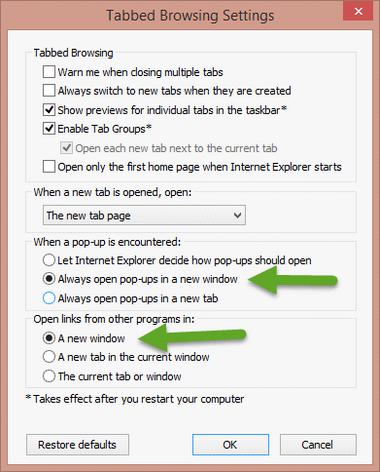Internet Explorer Configuration Required for EMUE Web Scripting
There are specific options that need to be set in Internet Explorer for use by EMUE’s Web Scripting Commands. Detailed below are the End-User settings and/or the Group Policy settings that will need to be adjusted to allow EMUE to script against Internet Explorer. Please review them carefully.
End-User Settings:
| 1.) | Enable Protected Mode. (See screenshots below.) |
| a. | Click on Tools -> Internet Options -> Security, check "Enable Protected Mode" for the three zones (Internet, Intranet, and Trusted Sites). |
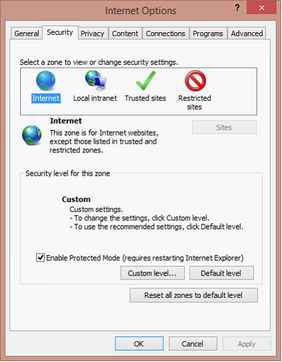
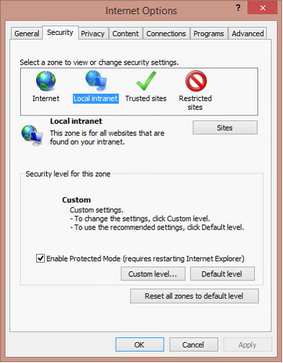
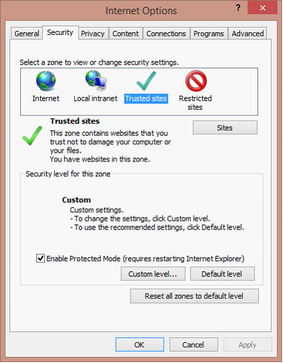
| 2.) | Trusting Web Sites. (See screenshot below.) |
| a. | Trust all websites that will be used for scripting purposes. |
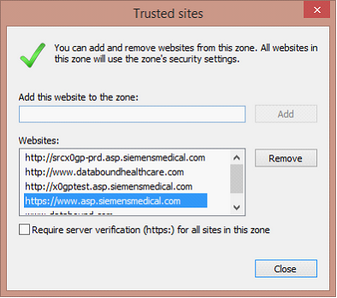
NOTE - For Soarian users, trusted URLs should include both the Soarian URL that you open in EMUE and the following URL which is used as part of the authentication process:
https://www.asp.siemensmedical.com
Additional End-User Trusted Sites Zone settings:
| 1. | Click on Tools -> Internet Options -> Security -> Trusted Zones -> Custom Level… -> Security Settings -> Miscellaneous -> Allow websites to open without address or status bars |
| a. | Disable this setting |
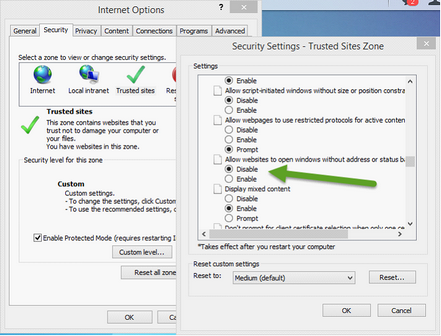
| 2. | Click on Tools -> Internet Options -> Security -> Trusted Zones -> Custom Level… -> Security Settings -> Miscellaneous -> Use Pop-up Blocker |
| a. | Disable this setting (Image #5) |
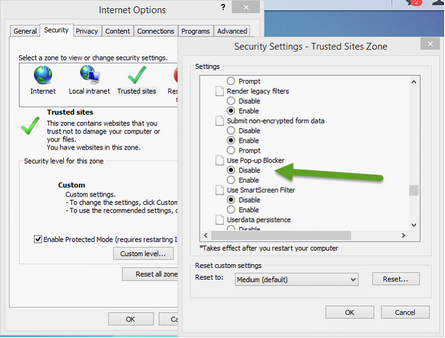
| 3. | Any settings required for a user to manually interact with the automation you would like to automate. |
Add-ins:
All add-ins that are not required for proper operation of the applications that will be automated should be disabled (and all required add-ins should be enabled). This will minimize add-ins that might interfere with EMUE’s Automation or impact performance.
Configure Additional Tabs to Open in a New Window
In order for EMUE to interact with an additional webpage (OpenAdditionalWebPage), it must open in a new window instead of an additional tab. The following steps will configure Internet Explorer to cause new tabs to open as new windows.
Open Internet Options (Tools->Internet Options), click on the Tabs button (Image #1), then verify that the settings for both When a pop-up is encountered & Open links from other programs in are set to new window (Image #2).
Image #1:
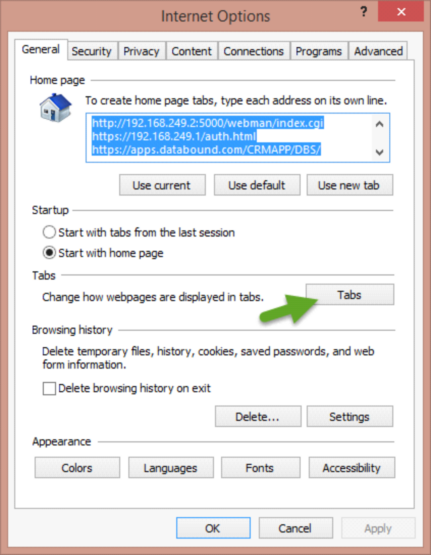
Image #2: