×V4.1Ø
S |
A |
W |
WS |
|
|
ü |
|
SmartNames
EMUE has the ability to maintain a library of elements that are referenced by an identifier called a Smart Name. Each SmartName consists of two parts – a reference to the page and a reference to the specific element on the page. Once an element has been catalogued with a SmartName, it can be used in the script by name. EMUE’s SmartName tab even shows you a list of available elements on the page that you have identified.
Databound will assist in the creation of a SmartName file that can be used in your Soarian script. You may coordinate with Databound if there are screens that you are interested in using that have not yet been catalogued. In order to use a SmartName, the SmartName file must be configured using the SETSTARTUP setting WebSmartNameFile. This setting should contain the path and name of the file. As more SmartNames are added, you will receive an updated copy of the file. While SmartName files should maintain backward compatibility, testing is always recommended.
SETSTARTUP WebSmartNameFile “Z:\EMUE\Comments\SmartNameFile.EMUESmartNames”
Building a Command Using SmartNames
Any EMUE web scripting command that references an element can reference that element using a SmartName. There are two primary benefits of using SmartNames. The first is ease of use. If a SmartName is available for an element, then using the SmartName is the easiest and fastest way to create a command. Additionally, SmartNames are more intuitive to read in the script.
The following is an example a command as built using the Web Script Builder, which you will see later:
ClickWebElement "Browser=*Soarian® [PROD]:sframeInner->wellFrame->tabWell*:Tablecell,Title=Unviewed Eligibility Response Worklist,INDEX=1"
The following is the same command built with a SmartName:
ClickWebElement HomePage.UnviewedEligibilityResponseWorklist
You will notice that the command with the SmartName is much more succinct and probably a bit more intuitive to read. EMUE will even help you build the command. When you type a web scripting command followed by a space, EMUE will prompt you for the SmartName page that you want to use. A list of Soarian pages will appear, and you simply choose the page you want.
Once the page is selected, type a period and EMUE will prompt you for the SmartName element that you want to use.
Getting Familiar with how SmartNames are Organized
Soarian has a lot of screens and a lot of elements on each screen, which means that there are a lot of SmartNames. Furthermore, each page often has data on different tabs and each of these tabs has its own SmartName page. It helps to know how SmartNames are organized so that you can find what you need quickly and effectively.
Identifying the SmartName Page
The SmartName pages are all named for the pathway that was taken to get to the page in Soarian. That is, each SmartName page starts with the name of the Tab that is displayed on the left side of the screen. Then if there are more tabs that you dug into, those tabs will follow in the name. For example, if you want to get to a patient’s address, you may to go Revise Encounter Details from the Home page, and then you would click the Patient Demographics tab and then the Address and Telephone tab. That final tab has its own SmartName page and that page is named for the steps taken to get there. In this case, the SmartName page is called ReviseEncounter_PtDemographics_AddressAndTelephones_Tab.
Identifying the SmartName Element
Each element on the page is named like the label that is next to it, if possible, as well as the type of element that it is (button, textbox, label, etc). For example, on an address screen, there is likely to be an element with a City_TextBox SmartName.
Identifying Dialog Boxes
Dialog boxes are a little different from other pages. The primary difference is that you may see the same dialog box coming from many different screens in Soarian. If you click the Cancel button on a page, typically you will be prompted to confirm that you want to cancel. In this scenario, it does not really matter which page you came from specifically – there is one dialog (or several) that is reused over and over again. It makes more sense to describe the dialog itself than it does to describe the path taken to get there. For example, the following dialog is called Close_ButtonWithDetail_Dialog.
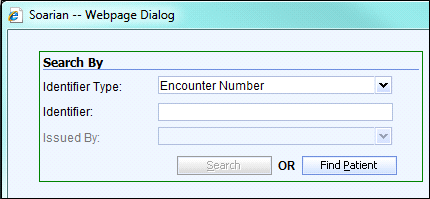
Testing a SmartName
The catalogue of SmartNames can be found on the SmartNames tab inside EMUE. The Soarian pages are listed in the left pane while the SmartName elements for that page are listed in the right pane.
To confirm the correct element is being used in your command EMUE has a feature that will allow you to highlight the element you want to use. Highlighting the element will cause it to flash in the web browser.
| 1. | Make sure you are on the correct page in Soarian to see that element as it flashes. |
| 2. | Click on the desired SmartName. |
| 3. | Right click and choose Highlight Element. This will highlight the specified element in yellow as a visual confirmation. |
Alternatively, the SmartName command can be added to the script and simply tested using the debugger.
There are some scenarios when a SmartName cannot be used. If you have custom fields in your instance of Soarian, those will not be SmartNamed. In addition, if you want to click on a link that has a patient’s name or account number as the text and there is no other way to identify the element, there will not be a SmartName for that link, nor can one be created. Rather than using a SmartName, you will have to use a variable value to help identify the element. In instances like this, you can take advantage of EMUE’s Web Script Builder.