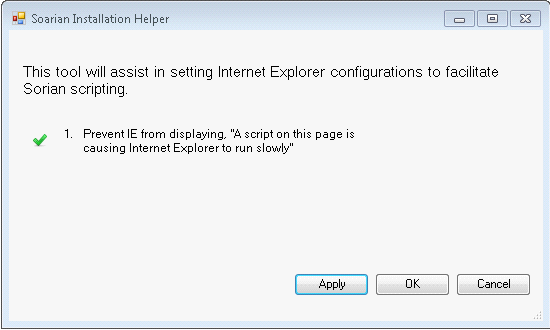Internet Explorer Configuration Options
There are specific options that need to be used to configure Internet Explorer for use by the Web Scripting Commands.
| 1. | Disable Protected Mode. |
| a) | Open IE as Administrator. |
| b) | Click on Tools -> Options -> Security, Uncheck "run in protected mode" for the three zones above, click OK. |
| c) | Close IE. |
| d) | Reopen IE (without "Run As Administrator" for Server 2008). |
| e) | Verify that the three zones are now unchecked for "run in protected mode". |
| 2. | Trusting Web Sites. |
| a) | Trust the website(s) that will be used for scripting purposes. |
| b) | Always enable popups from the website when prompted. |
| c) | Enable all ActiveX components required if prompted. |
Internet Explorer Registry Settings
Javascript Pop Up - Script causing browser to run slowly
Sometimes Internet Explorer will produce a pop up dialog while javascript is running that says "A script on this page is causing your web browser to run slowly. If it continues to run, your computer might become unresponsive." If this happens it will interrupt your script. A simple registry change will prevent this from happening.
EMUE has a built in tool that will allow you to quickly make this change.
Instructions:
From the Tools menu, click on the "Launch Web Installation Helper" option.
This opens up a window that will automatically update the registry.
Clicking the Apply button will make the update and display a green check mark indicating a success. Clicking OK will make the change and close the window.